 Recently, tonymacx86 released Multibeast 8, a version of Multibeast customized specifically for El Capitan, Apple's newest version of Mac OS X. While this new version of Multibeast may seem very similar to its Yosemite-era predecessor on the surface, it actually includes many important under-the-hood changes to improve compatibility. Read on for more details!
Recently, tonymacx86 released Multibeast 8, a version of Multibeast customized specifically for El Capitan, Apple's newest version of Mac OS X. While this new version of Multibeast may seem very similar to its Yosemite-era predecessor on the surface, it actually includes many important under-the-hood changes to improve compatibility. Read on for more details!Featured Images
-
 Is your PC compatible with Mac OS X? Read this first.
Is your PC compatible with Mac OS X? Read this first.
-
 How to install OS X El Capitan on your PC with Unibeast
How to install OS X El Capitan on your PC with Unibeast
-
 How to use Multibeast 8: a comprehensive guide
How to use Multibeast 8: a comprehensive guide
-
 The Basic Guide to Setting Up Clover Bootloader
The Basic Guide to Setting Up Clover Bootloader
-
 How Much Money Will A Hackintosh Save You? [UPDATED]
How Much Money Will A Hackintosh Save You? [UPDATED]
-
 How to dual-boot Windows and OS X on separate disks
How to dual-boot Windows and OS X on separate disks
Ads Below Tabs
December 6, 2015
How to use Multibeast 8: a comprehensive guide for El Capitan
 Recently, tonymacx86 released Multibeast 8, a version of Multibeast customized specifically for El Capitan, Apple's newest version of Mac OS X. While this new version of Multibeast may seem very similar to its Yosemite-era predecessor on the surface, it actually includes many important under-the-hood changes to improve compatibility. Read on for more details!
Recently, tonymacx86 released Multibeast 8, a version of Multibeast customized specifically for El Capitan, Apple's newest version of Mac OS X. While this new version of Multibeast may seem very similar to its Yosemite-era predecessor on the surface, it actually includes many important under-the-hood changes to improve compatibility. Read on for more details!October 4, 2015
How to set extra boot flags/options/arguments for Clover bootloader
 Starting up Mac OS X for the first time on your Hackintosh can be a very tricky process, which often requires you to set special boot options through the use of boot flags. For those of you who don't know, boot flags are "arguments" (pieces of data that you enter) to change the way that your bootloader runs. The bootloader is the program that boots Mac OS X.
Starting up Mac OS X for the first time on your Hackintosh can be a very tricky process, which often requires you to set special boot options through the use of boot flags. For those of you who don't know, boot flags are "arguments" (pieces of data that you enter) to change the way that your bootloader runs. The bootloader is the program that boots Mac OS X.While we've already previously discussed how to use boot flags on the Chameleon and Chimera bootloaders, which were formally the two most popular bootloaders for PCs running Mac OS X, the release of OS X El Capitan has now shifted attention onto the new and upcoming Clover bootloader. All Hackintosh installation methods for El Capitan, including tonymacx86's ever-popular Unibeast method, now use Clover. Unfortunately, using boot flags on Clover requires a slightly different technique than on Chameleon/Chimera (although most of the boot flags themselves remain the same). That's what this guide is here for.
October 3, 2015
How to install OS X El Capitan on your PC with Unibeast
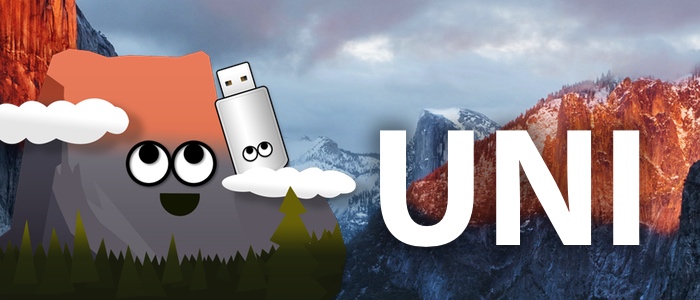 If you're interested in running Mac OS X, but you don't want to pay ridiculous prices for a normal Mac, then a Hackintosh just might be for you. Right now, the newest iteration of OS X is 10.11, known as El Capitan. Installing El Capitan on a PC is slightly different from installing Mac OS X 10.10 (Yosemite), due to new developments in Hackintoshing tools. This guide will follow tonymacx86's standard Unibeast method, except that we try to cover the process with more detail (and pictures!).
If you're interested in running Mac OS X, but you don't want to pay ridiculous prices for a normal Mac, then a Hackintosh just might be for you. Right now, the newest iteration of OS X is 10.11, known as El Capitan. Installing El Capitan on a PC is slightly different from installing Mac OS X 10.10 (Yosemite), due to new developments in Hackintoshing tools. This guide will follow tonymacx86's standard Unibeast method, except that we try to cover the process with more detail (and pictures!).January 16, 2015
How to install OS X Yosemite in Virtualbox with Yosemite Zone
 We've previously shown you how to install OS X Mavericks on a virtual machine by using Niresh, which is great practice for installing Mac OS X on your actual computer. And now that Apple has released OS X Yosemite, it's only fitting that we show you how to install Yosemite in a virtual machine as well. For this guide, we'll be using the "Yosemite Zone" distro, which is really just a rebranded version of the old Niresh distro that we used in our Mavericks guide. While we've already shown you how to install Yosemite on your actual computer with Yosemite Zone, it also works great with virtual machines.
We've previously shown you how to install OS X Mavericks on a virtual machine by using Niresh, which is great practice for installing Mac OS X on your actual computer. And now that Apple has released OS X Yosemite, it's only fitting that we show you how to install Yosemite in a virtual machine as well. For this guide, we'll be using the "Yosemite Zone" distro, which is really just a rebranded version of the old Niresh distro that we used in our Mavericks guide. While we've already shown you how to install Yosemite on your actual computer with Yosemite Zone, it also works great with virtual machines.January 7, 2015
Hackintosh won't boot? How to use verbose mode to fix it
However, using verbose mode itself can be very tricky. After all, Mac OS X has to run hundreds of different processes at once to start up properly, so interpreting your results from verbose mode is often extremely complicated. This guide is here to help.
